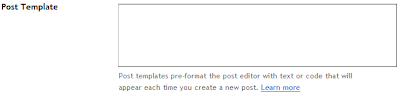Creating jump breaks in your blog posts can be easily done right from the post editor, without the need for any HTML changes.
Two way / alternative to make a Read More link
1. Place mouse cursor at the jump point, simply click the Insert Jump Break toolbar icon:
2. add this code into the post editor:
>!-- more --<Related Post / Topic / Article :how to make read more hyperlink