First Step :
- Login to Blogger
- Click Settings menu
- Click Formatting tab
Go to the most-bottom page, at Post Template fill in the textarea :
<div class="fullpost">
</div>
Langkah selanjutnya yaitu menambahkan kode pada template.
- Click Dashboard hyperlink at top right corner
- Click Layout menu
- Click Edit HTML menu
- BACKUP your template. Save your Template with click Download Full Template, before upload template section. So anything accident can be save with restore another time.
- At Edit Template section, Check Expand Widget Template, wait a minute.
- Find this following code :
<div class='post-body'> - Copy the following code then Paste under code in step 6 :
<b:if cond='data:blog.pageType == "item"'>
<style>.fullpost{display:inline;}</style>
<p><data:post.body/></p>
<b:else/>
<style>.fullpost{display:none;}</style>
- Then search this following code :
<p><data:post.body/></p>
- Copy this HTML code & Paste below the HTML code in Step 8 :
<a expr:href='data:post.url'>Read More......</a>
</b:if>
- Click Save Template
Click Edit HTML at Posting Editor, then tempate must appear like this :
<div class="fullpost">
</div>
Write post when appear before reader/user click Read More... ,
before this code :
<div class="fullpost">
- Posting your content after the code in step and before this following code :
</div>
- Publish your Post
- Posting your content after the code in step and before this following code :


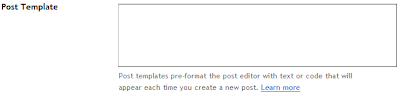
No comments:
Post a Comment